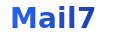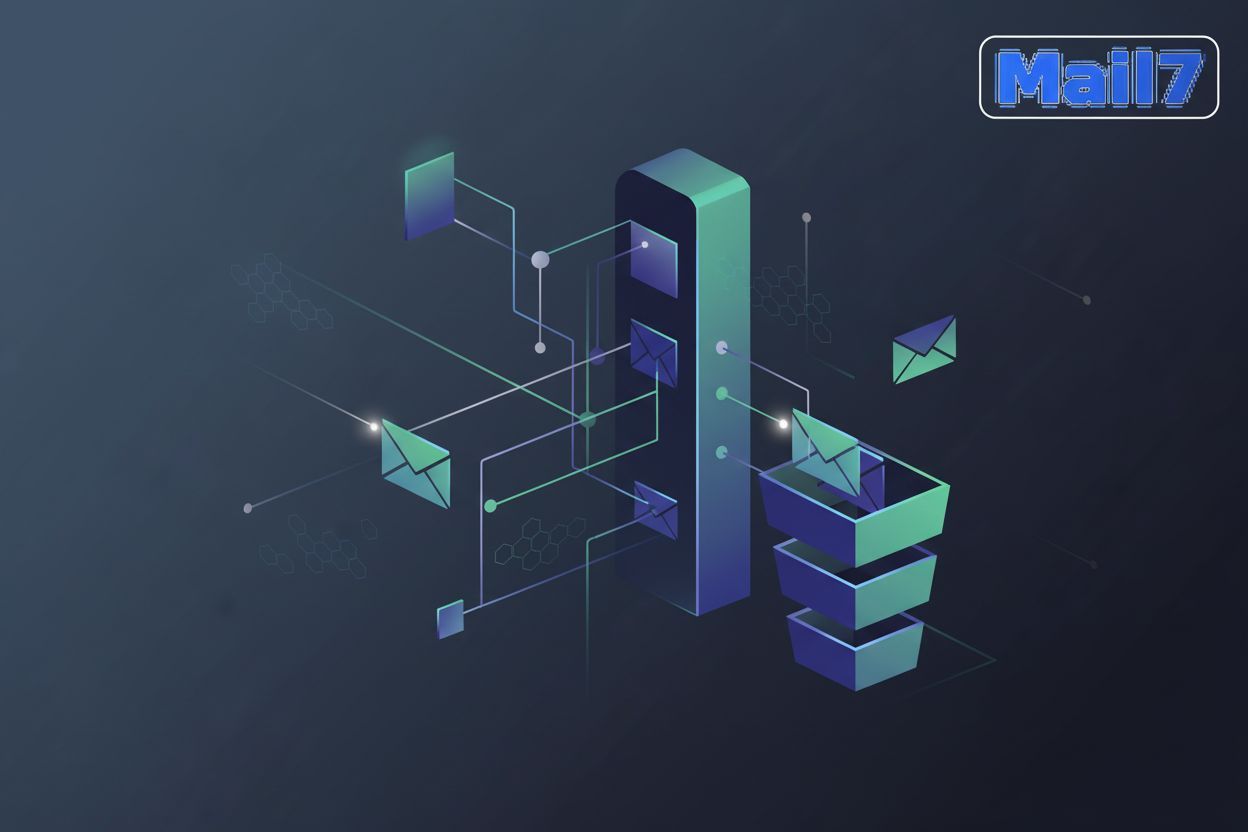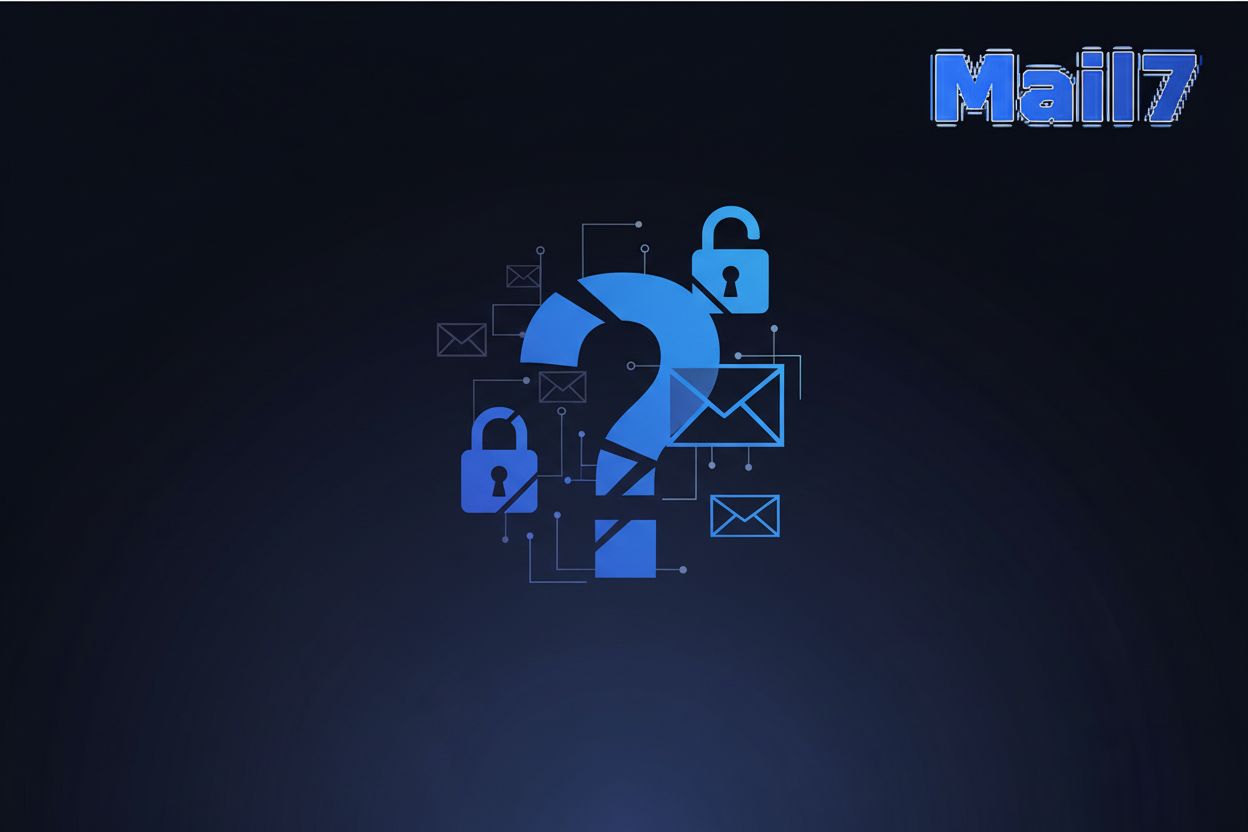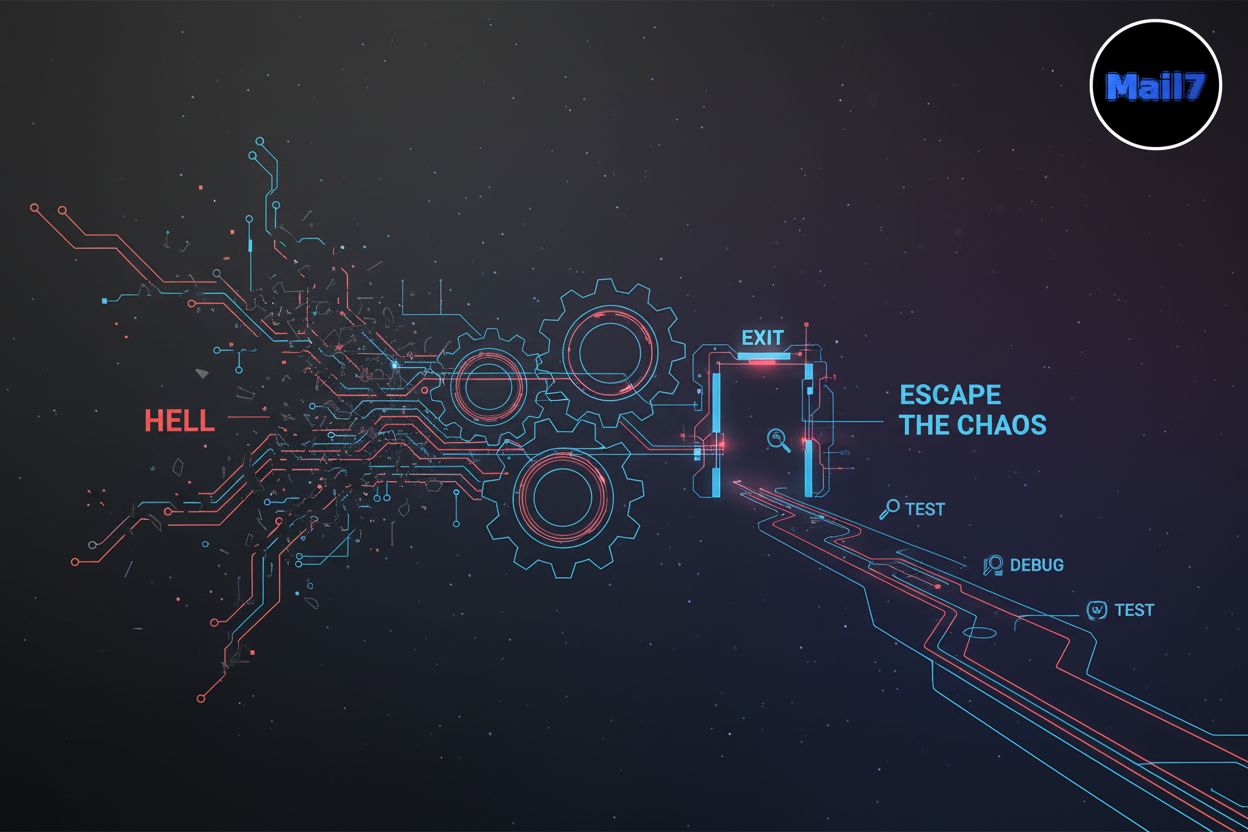Mastering Email Client Compatibility Testing: A Developer's Guide
TL;DR
Why Email Client Compatibility Testing Matters
Email client compatibility testing: is it really still needed? In short, yeah. Making sure your emails render right across different platforms is still a super crucial part of any email strategy.
The email client scene is just wild. Gmail, Outlook, Apple Mail, and Yahoo all use different rendering engines. These engines kinda interpret your HTML and CSS in their own ways, which leads to inconsistencies. Different operating systems, browsers, and device types also add to the variations in how emails look.
According to [Test Emails in Different Email Clients: Tutorial [2025]](https://mailtrap.io/blog/email-client-testing), email client testing evaluates how an email renders and functions across various email clients, devices, and operating systems.
This fragmentation means an email that looks perfect in one client could be totally messed up in another.
Bad email compatibility can have some serious consequences. Broken layouts, missing images, and text that you can't read create a crummy user experience. This, in turn, can mess with your brand's reputation.
Like, imagine a healthcare provider sending appointment reminders with a messed-up layout – patients could get confused. In retail, a promo email with missing images might mean lost sales. And in finance, a poorly rendered statement could make customers distrust you. Ultimately, these issues just lower conversion rates and ROI.
Comprehensive email testing means testing your emails across all sorts of email clients, devices, and operating systems. It's about making sure everyone gets a consistent and smooth user experience. This includes checking responsiveness, accessibility, and security stuff with your emails.
As Email Preview Services points out, it's also important to think about email analytics, inbox and spam testing, and having an email editor.
In the next section, we’ll get into the specific challenges that come with all these different email clients.
Essential Tools for Email Client Testing
Picking the right tools can make email client testing way less of a pain and more of a smooth process. So, what options do developers have?
Email preview tools give you a quick peek at how your emails render across different clients and devices. Some popular ones in this category are Litmus, Email on Acid, and Email Preview Services.
These tools mostly just generate screenshots of your emails in different places. This lets you visually check for layout problems, broken images, or text rendering hiccups. For instance, you can see how your email looks in Gmail on an Android device versus Outlook on a desktop.
But, keep in mind, these tools are all about visual previews. They don't always give you deep code analysis or tell you the real reason behind rendering issues.
HTML/CSS analysis tools offer a more technical way to test emails. These tools dig into your email code and point out potential compatibility problems.
They can flag unsupported CSS properties, rendering bugs, and other display errors. The cool thing here is you get code-level insights and suggestions for fixes. For example, the tool might call out a CSS property that older versions of Outlook just don't get. According to Email compatibility tester, these tools can also spot broken links and missing images.
These tools spit out reports that highlight the problematic code and offer solutions. This helps developers fix compatibility issues right in the code.
Some CRM or email sending platforms have built-in email testing features. HubSpot and Campaign Monitor are examples of platforms with these preview capabilities.
These integrated tools give you a smoother workflow. You can design, test, and send emails all from the same place. This can save you time and effort, especially if you're already using these platforms for your email campaigns.
However, be aware that these built-in tools might have their limits compared to dedicated email testing services. They might not offer the same level of detail or support as specialized tools.
Picking the right tool really depends on what you need and how you work. In the next section, we’ll get into the practical techniques for email compatibility testing.
Practical Techniques for Email Compatibility Testing
Did you know that setting up the right testing environment can seriously boost your email compatibility testing process? It's like building a solid foundation for a house – totally essential for long-term stability.
One practical technique is to create a dedicated testing inbox. This stops your personal or business email from getting swamped with test emails.
- Use a separate email account just for testing.
- Or, disposable email addresses are a quick, temporary fix. Lots of services give you temporary inboxes you can use for testing.
Another key step is setting up email clients and devices specifically for testing. This makes sure you're testing in environments that are pretty close to what your users have.
- Install a bunch of email clients (like Outlook, Thunderbird) on your testing machine.
- Set up accounts in these clients to get test emails.
- Configure different devices (smartphones, tablets) with various email apps.
- Tweak settings like dark mode, font sizes, and image loading to mimic different user preferences.
Leverage email testing platforms with preview capabilities, as discussed in the previous section. These platforms give you a central place for testing across many clients and devices.
- These platforms often have features like screenshot generation, html validation, and spam testing.
- They let you quickly find rendering issues and make your emails work better in different places.
By setting up a dedicated testing environment, you can streamline your email compatibility testing process and make sure everyone gets a consistent experience.
In the next section, we'll discuss debugging common email rendering issues.
Debugging Common Email Rendering Issues
Ever wonder why your carefully crafted email looks perfect in one client but falls apart in another? Debugging these rendering inconsistencies needs a smart approach.
One of the main reasons for email rendering issues is CSS incompatibility. Different email clients support different levels of CSS properties.
- Figure out which CSS properties aren't supported by specific email clients. For example, older versions of Outlook notoriously struggle with some modern CSS features.
- Implement fallback styles for older Outlook versions. Conditional CSS can target these clients specifically, making sure they render okay even without full support.
- Use inline styles for the best compatibility. While it's not great for keeping things organized, inline styles override external stylesheets and make things more consistent across clients.
<!--[if mso]>
<style type="text/css">
.fallback-class {
font-size: 16px !important; /* Fallback for Outlook */
}
</style>
<![endif]-->
(Note: mso here refers to Microsoft Office, indicating this conditional comment is specifically for older versions of Outlook.)
Images often cause headaches in email rendering. Issues range from scaling wrong to just not showing up at all.
- Make sure images are optimized for the web and scaled properly. Big images can slow down loading times and cause display problems, especially on mobile devices.
- Provide alternative text (alt text) for all images. This makes sure something shows up even if the image is blocked or doesn't load. Alt text also makes things more accessible.
- Test email rendering with images turned off. This helps you see how the email will look to users who have image blocking on.
With most emails now opened on mobile devices, responsive design is a must-have.
- Use media queries to adjust email layouts for different screen sizes. This makes sure the email looks good on both desktops and mobile devices.
- Test email responsiveness on various mobile devices and tablets. Emulators can help, but testing on real devices gives you the most accurate results.
- Avoid fixed-width layouts that break on smaller screens. Fluid layouts that adjust to the screen size are crucial for a good user experience.
<meta name="viewport" content="width=device-width, initial-scale=1.0">
<style>
@media screen and (max-width: 600px) {
.responsive-column {
width: 100% !important;
}
}
</style>
(Note: This is a basic example. More complex responsive designs in email often involve intricate table structures to ensure compatibility across various clients.)
Fixing these common rendering issues will really improve how consistent and good your email campaigns look. Next, we'll get into the debate of testing on real devices versus emulators.
Addressing Dark Mode Challenges
Dark mode: it's not just a fad; it's a user preference that can really change how your email renders. Making emails work well in dark mode ensures they're readable and your brand looks consistent, no matter what settings users have.
Dark mode messes with email color schemes, often flipping light backgrounds to dark and vice versa. This can cause a few problems:
- Color Inversions: Unexpected color changes can make logos or important design bits look weird.
- Low Contrast: Text can be hard to read if the contrast between text and background isn't enough.
- Unreadable Text: Light text on a light background (or dark text on a dark background) makes the email impossible to use.
How dark mode works differently in various email clients adds another layer of complexity. Gmail, Outlook, and Apple Mail each handle dark mode in their own way, needing specific strategies.
To make your emails work well in dark mode:
- Use the
prefers-color-schememedia query to apply special styles for dark mode. This lets you set up different color palettes and image treatments based on what the user prefers.<style> @media (prefers-color-scheme: dark) { body { background-color: #222; color: #eee; } } </style> - Test how your email looks in dark mode on different email clients. Use email testing platforms to preview your emails in various dark mode environments.
- Adjust colors, images, and backgrounds so they look good. Pick color combos that have enough contrast in both light and dark modes.
Color inversion can be especially tricky in Gmail on iOS, where the email client just flips colors no matter what. To help with this:
- Use transparent PNGs and CSS filters to control how colors behave. Transparent PNGs let the background color show through, while CSS filters can tweak image colors in dark mode.
- Provide different color schemes for light and dark modes. This makes sure your email looks good no matter the user's settings.
Dealing with dark mode challenges means being proactive, carefully picking colors, using media queries, and testing thoroughly. Next, we'll explore accessibility considerations in email design and testing.
Advanced Email Testing Considerations
Did you know that email testing is more than just how your email looks? It's also about making sure your message is accessible to everyone, doesn't get flagged as spam, and supports modern email features. Let's dive into some advanced things to make your email campaigns really stand out.
Making sure emails are accessible means designing them so users with disabilities can easily read and interact with them. Think about these key points:
- Follow accessibility guidelines like the Web Content Accessibility Guidelines (WCAG) to create inclusive emails. This includes using good color contrast, alt text for images, and clear, simple language.
- Test emails with screen readers and other assistive tech to find potential problems. This helps make sure your emails are usable by people with visual impairments.
- Provide text alternatives for all non-text stuff. This makes sure users who can't see images or videos can still get the message. For instance, a healthcare provider sending appointment reminders should make sure the email is fully accessible, so all patients can get critical health info.
Getting into the inbox is half the battle. You need to avoid spam filters to make sure your message actually reaches who it's supposed to.
- Avoid spam triggers in email content and subject lines. Words like "free," "guarantee," and too many exclamation points can get your email flagged as spam.
- Authenticate emails using SPF, DKIM, and DMARC to prove who you are and improve deliverability. This helps email providers confirm your email is legit and not some phishing scam.
- Use spam testing tools to check your email's spam score before sending. These tools can find potential issues that might get your email marked as spam. For example, a financial institution sending account updates should make sure their emails are properly authenticated to build trust and avoid being flagged as spam.
Dynamic content and AMP (Accelerated Mobile Pages) emails bring interactivity and real-time updates to the inbox. But, support varies across email clients.
- Test support for dynamic content and AMP emails in different clients. While Gmail, Yahoo, and Mail.ru support AMP, other clients might not.
- Provide fallback html components for clients that don't support AMP. This makes sure all recipients can see a working version of your email, even if they can't use the interactive bits.
- Validate AMP code for errors and compliance. Bad AMP code can cause rendering problems or stop your email from being delivered. A retail company sending promotional emails with interactive elements should make sure that there is a fallback html version for those who don't have AMP support.
By thinking about accessibility, spam filters, and dynamic content, you can create email campaigns that are both effective and inclusive. Next, we'll explore automation and integration strategies for email testing.
Streamlining Email Testing with Mail7
Email client compatibility testing can be a tricky task, but it doesn't have to be a headache. Let's see how Mail7 makes this process smoother.
Get rid of spam in your main inbox by creating unlimited disposable email addresses with Mail7. This keeps your main account clean and focused. For example, a retail company can use Mail7 to test promo emails without cluttering their actual customer database.
Automate email testing workflows using Mail7's reliable api, built for developers. This lets you integrate it smoothly into your existing testing setups. For instance, a finance firm can automate checking if statement delivery emails are sent correctly.
Boost your email testing process with features like real-time email access and enterprise-grade security. This makes sure testing is timely and secure. A healthcare provider can use Mail7 to confirm secure delivery of appointment reminders.
Mail7 offers a powerful and developer-friendly rest api with full documentation, making it easy to integrate into your development workflow. This makes it simple for developers to add automated email testing.
Ensure secure email testing with Mail7's enterprise-grade security and encrypted communications. This is super important for industries with sensitive data.
Use Mail7 for unlimited test email reception, giving you the flexibility to scale your testing efforts without breaking a sweat. This scalability is great for big companies with lots of testing to do.
Testing user registration flows: Check account creation and email confirmation processes using disposable Mail7 addresses.
Validating password reset functionality: Make sure users can successfully reset their passwords by getting reset links through Mail7.
Checking email notifications: Confirm that transactional emails, like order confirmations and shipping updates, are sent and received correctly using Mail7 addresses.
Testing email marketing campaigns: Use Mail7 to send test emails to multiple disposable addresses, making sure the email content looks right across different email clients and devices.
With Mail7, email testing becomes more efficient and reliable. Now you can focus on making awesome emails without stressing about compatibility issues.
Conclusion
So, we've gone through why email client compatibility testing is still a big deal, the tools you can use, some practical techniques, how to debug common issues, and even how to handle dark mode and other advanced stuff. It's a lot, I know, but getting this right means your emails actually get seen and work the way you want them to. Remember, the goal is a smooth experience for everyone who opens your emails, no matter what device or client they're using. Keep testing, keep refining, and your email campaigns will thank you for it.